- Author Antonio Harrison [email protected].
- Public 2023-12-16 07:44.
- Last modified 2025-01-22 21:44.
Many educational institutions and public organizations have their own periodicals. The use of computer programs makes publishing simple and accessible even to a non-professional. One of the main stages of publishing activity is the creation of a newspaper layout. The appearance and attractiveness of the publication will depend on the thoroughness of this work.
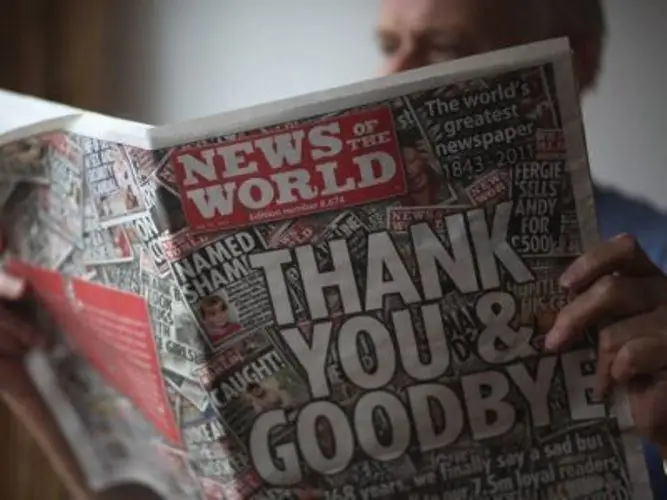
Instructions
Step 1
Use Microsoft Publisher to design your newspaper. Install the program on your computer and run it. The user is required to be able to understand the application menu, knowledge of working with fonts and color management.
Step 2
Determine the format of your future newspaper. Use A3 format to give the publication a solid look. However, if you do not have a printer of this size, please use A4.
Step 3
Think in advance of the name of the newspaper, its logo and slogan. Such elements will give the publication more weight and solidity. Leave your graphic design to an experienced graphic designer.
Step 4
Open Microsoft Publisher and choose Blank Publications from the menu. On the right side of the layout window, select Blank Sheet. Adjust the page orientation and size. Set margins. Leave the top and bottom margins as they are, set the outside at 2 cm, and set the inside at 1.5 cm.
Step 5
Assign columns or columns using the guide grids. For an A4 sheet, you need five columns. For a larger newspaper format, choose the number of columns empirically.
Step 6
Create column-by-column text boxes using the Text Box tool on the left of the toolbar.
Step 7
Open the Insert Pages dialog by choosing Insert and Page from the menu. Set the required number of new pages, for example, three or four.
Step 8
Move the blocks to position them correctly in relation to the guides. To do this, select the block using the "Shift" key and the arrow keys. You can move blocks when the cursor looks like a four-sided arrow.
Step 9
Go to the "View" - "Two Pages" command to view the layout. In this case, the inner pages of the future newspaper will be visible in the form of a full spread. The base of the newspaper layout is ready.






