- Author Antonio Harrison [email protected].
- Public 2024-01-09 15:32.
- Last modified 2025-01-22 21:44.
In the "Wait for Me" program, the names and surnames of the people someone is looking for are called. However, it is impossible to list all those who applied to the program in one hour. Therefore, the site "Wait for me" gives everyone the opportunity to find out if someone is looking for them.

Instructions
Step 1
Type in the address bar of your Internet browser the address of the site of the program "Wait for me" poisk.vid.ru and press the Enter key. Better to go right away by typing the address into the search bar. If you try to enter the "Wait for me" site by writing a search query in one of the popular Internet search engines, you may come across a clone of the site that will try to take fraudulent actions against you. By going to the site using a direct link, you will protect yourself from the possibility of being deceived. The main page of the site is not enriched with information. Instead of a background image, you will see episodes from the program where people find each other. You can see the filling box in the center of the site. It is signed with a phrase asking you to enter your last name, first name and patronymic to check if someone is looking for you. Data in a special line must be entered in the nominative case. After that click on the magnifying glass icon.

Step 2
If, according to the search results, the requested person was not searched, then on the page that opens you will see information that the person was not found according to the parameters you specified. If requests were found in the system at your request, then the site will automatically transfer you to a page with a list of people who were searched on the site. If the list is rather impressive, then you can expand the filter. You can do this at the top of the page next to the boxes for the name and surname of the person you are looking for. On the right you will see the words "Expand Filter". You will immediately see a window with additional search parameters. Unfortunately, besides the surname and first name, only gender and age can be specified. But when entering your age, remember that if a person is looking for you, then he may simply incorrectly indicate it in the search query. And if you enter your age, you can simply hide the request you want.
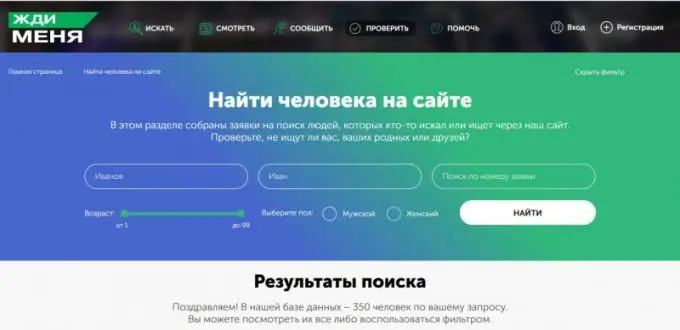
Step 3
If you want to immediately go to the search with all the filters available on the site, then you need to slightly scroll down the page. The menu bar of the official website "Wait for me" will open at the top. Select the fourth item "Check" and click on it with the left mouse button. A search window will open in front of you. In the right corner there will be an item "Expand filter". By clicking on it, you will get access to all the filters available on the site. Enter your data in the appropriate boxes on the site and click the "Find" button.
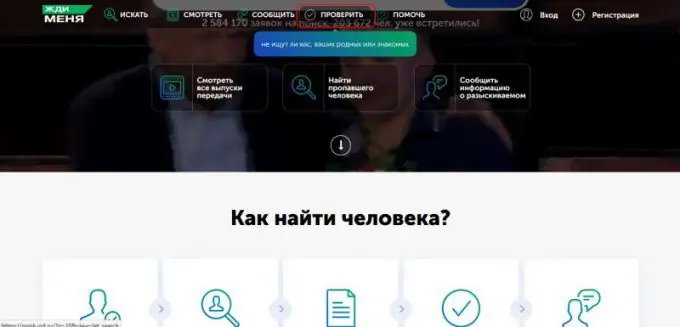
Step 4
On the page with the advanced search form, you will see the fields that you need to fill out, and inside them - recommendations for the correct filling of each. In addition, there is in the extended form of the filter and an item called "Search by application number". But it is useful only to those who know this number. The number entered in this field contains several digits. If you know the number of the application containing your last name, enter it in the first line of the form and click the "find" button at the bottom of the page.
Step 5
You can also enter your last name and first name. You can type them both with uppercase and lowercase letters - the search engine is case insensitive. But the keyboard layout (Cyrillic or Latin) matters. Check alternately both spellings of the first and last name. Previously, you could use the virtual Russian-language keyboard by clicking on its icon to the right of each field. For it to work, it was necessary that your browser supports JavaScript. But now, after updating the site, this function has been canceled. If your keyboard does not work well, you can enter the data necessary for the search using the accessibility features of your computer. You can find the onscreen keyboard in the standard Start menu settings of your computer. Next, select the "accessibility" item and click on the icon that says "On-screen keyboard". After that, you can work with the site without having a keyboard.
Step 6
If you know that the story in which they talked about you appeared on the air, indicate the release date of this program and the fragment of the text that sounded in it. You can also do this by scrolling down the main page slightly and clicking on the third section of the horizontal menu - "Report". A window-form will open in front of you, which will need to be filled out. Select the country where the episode was shown on television. Write your last name and broadcast date. If you are not sure about the exact time when the program where they were looking for you was shown, then you can simply drive in an approximate amount of time. When all the required fields are filled in, click on the word "find" on the right side of the page. Below the form you will see a list of broadcasts and people with your specified surname. It is important to note that by entering a last name, you will get all people with it, regardless of gender. Even if you type in the name of a man, the system will give you women with the same parameters.
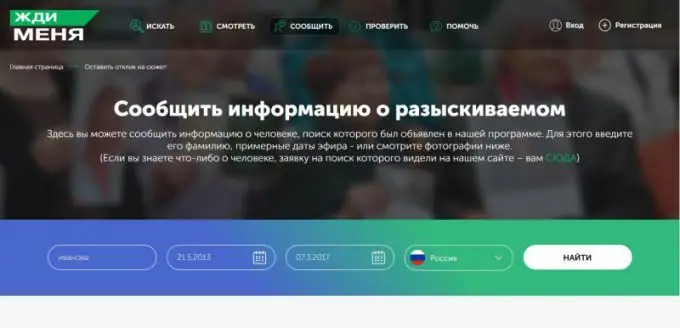
Step 7
If you watched any of the episodes of the "Wait for Me" program and saw a person about whom you know something, you can help people find him. To do this, slightly scroll down the main page of the official site with the mouse wheel and select the "Report" item in the horizontal menu that appears. In the window that opens, you can simply drive in the broadcast date of the program or the name of the person you are looking for and click the "Find" button. If the episode was shown very recently, then you can scroll down the page. You will see the people you have searched for in the program in the last four episodes. If the broadcast was earlier, then at the bottom of the page just click the "More episodes" button. Four more broadcasts of the program will open in front of you. So you can press the button "More issues" until you find the desired search request.






